 2023-08-29 15:25:36
2023-08-29 15:25:36
# git笔记
blog (opens new window) gitlab (opens new window) gitee (opens new window) github (opens new window)
# 1、基础操作
# 1.1、常用命令
git知识大全 (opens new window) Git教程 (opens new window)
提交代码
git add .
git commit -m "fix"
git push origin dev_20190510001
查询状态
git status
查看日志
git log --stat
git reflog --date=iso
建立分支
git checkout -B dev_20190510001
git push
git push --set-upstream origin dev_20190510001
1
2
3
4
5
6
7
8
9
10
11
12
13
14
15
16
17
2
3
4
5
6
7
8
9
10
11
12
13
14
15
16
17
展示文件 ls
删除文件 git rm test2.txt
撤销操作 git checkout -- test.txt
添加文件到缓存:
git add test.txt 单个文件
git add . 当前目录全部文件
提交(包含注释)到本地仓库:
git commit -m '第一次版本提交'
上传文件到远程仓库:
git push origin [本地分支名]:[远端分支名]
当然如果你的本地分支名和远端分支名是一样的,那么就只需要git push origin [分支名称]就可以了。
git push
恢复最近版本文件
git fetch
git reset --hard origin/master //恢复到远程仓库,删除git add和commit的文件
git pull 拉取 从远程拉取最新版本到本地,并自动合并 merge
git fetch 获取 从远程获取最新版本到本地,不会自动合并 merge,需要手动合并
git merge 合并 使用fetch 可以在merge之前可以看清楚更新情况,再决定是否合并。
git merge --abort 中止合并
git 一个分支完全覆盖另一个分支 ,如下:dev_20210729覆盖develop
$ git checkout develop
$ git reset --hard dev_20210729
$ git push origin develop --force
不允许推送 You are not allowed to force push code to a protected branch on this project
"Settings" -> "Repository" -> scroll down to "Protected branches".
1
2
3
4
5
6
7
8
9
10
11
12
13
14
15
16
17
18
19
20
21
22
23
24
25
26
27
28
29
30
31
32
33
34
35
36
37
38
2
3
4
5
6
7
8
9
10
11
12
13
14
15
16
17
18
19
20
21
22
23
24
25
26
27
28
29
30
31
32
33
34
35
36
37
38
git回滚之前的版本 http://www.cnblogs.com/yu-hailong/p/10681905.html
git log 查询日历记录
git reset --hard 5fa86ae3758e7e2a86825452977da40f34b6dd58 回滚到之前的版本
git push origin HEAD --force 强制提交
还原本地文件 git reset -hard
git reset —soft + 版本号
回退到某个版本,只回退了commit的信息,不会改变已经修改过的代码。
git reset --soft HEAD^
git reset —hard + 版本号
git reset --hard orgin
彻底回退到某个版本,本地的代码也会改变上一个版本内容。
#本地仓库回退到某个版本 git reflog --date=iso
git reset -–hard bae168
#本地仓库回退到上一次提交
git reset –-hard
git reset --hard HEAD
回退到当前版本的前一个版本
git reset --hard HEAD^
回退到当前版本的上上个版本
git reset --hard HEAD^^
回退到当前版本之前的100个版本
git reset --hard HEAD~100
丢弃本地提交,强制回到线上最新版本
git fetch --all
git reset --hard origin/你需要下拉的分支(默认master)
git fetch
1
2
3
4
5
6
7
8
9
10
11
12
13
14
15
16
17
18
19
20
21
22
23
24
25
26
27
28
29
30
31
32
33
34
35
36
37
38
39
2
3
4
5
6
7
8
9
10
11
12
13
14
15
16
17
18
19
20
21
22
23
24
25
26
27
28
29
30
31
32
33
34
35
36
37
38
39
# 1.2、配置
vi /etc/ssh/sshd_config
查看版本:
git --version
查看配置:
git config --list
设置配置:
git config --global pack.windowMemory 1024m
git config --global pack.packsizelimit 1g
git config --global http.postBuffer 1g
删除配置:
git config --global --unset pack.deltacachesize
1
2
3
4
5
6
7
8
9
10
11
12
13
14
15
16
17
18
2
3
4
5
6
7
8
9
10
11
12
13
14
15
16
17
18
# 1.3、分支
https://edu.aliyun.com/jiaocheng/1834?spm=5176.11182473.menu.7.k6ksTN
创建分支命令(复制当前分支下文件):
git branch (branchname)
提交分支到仓库命令:
git push origin (branchname)
切换分支命令:
git checkout (branchname)
列出分支基本命令:
git branch -a
删除分支命令:
git branch -d (branchname)
创建新分支并立即切换到该分支下
git checkout -b newtest
有同名分支会提示错误
强制创建新分支,并且会覆盖原来存在的同名分支
git checkout -B new_branch
设置本地分支关联远程分支
git push --set-upstream origin
合并分支:
git checkout master
git merge test // test分支合并到master分支
git push origin master
查看分支 git branch -a
删除本地分支 git branch -D branch-name
删除远程分支 git push origin --delete branch-name
查看当前配置有哪些远程仓库
git remote -v
彻底删除文件--会删除对应提交记录(包含正常文件的提交历史)
git filter-branch --force --index-filter 'git \
rm --cached --ignore-unmatch test彻底删除.txt' \
--prune-empty --tag-name-filter cat -- --all
git push --all --force
1
2
3
4
5
6
7
8
9
10
11
12
13
14
15
16
17
18
19
20
21
22
23
24
25
26
27
28
29
30
31
32
33
34
35
36
37
38
39
40
41
42
43
44
45
46
47
48
49
50
2
3
4
5
6
7
8
9
10
11
12
13
14
15
16
17
18
19
20
21
22
23
24
25
26
27
28
29
30
31
32
33
34
35
36
37
38
39
40
41
42
43
44
45
46
47
48
49
50
创建一个空白内容的分支json
// 创建新分支
git checkout --orphan json
// 删除所有文件
git rm -rf .
// 创建新文件后,全部提交
git add .
git commit -m "json"
// 推送
git push
git push --set-upstream origin json
1
2
3
4
5
6
7
8
9
10
11
12
13
14
15
16
17
2
3
4
5
6
7
8
9
10
11
12
13
14
15
16
17
修改分支名称 https://www.jianshu.com/p/cc740394faf5
a. 重命名远程分支对应的本地分支
git branch -m oldName newName
b. 删除远程分支
git push --delete origin oldName
c. 上传新命名的本地分支
git push origin newName
d.把修改后的本地分支与远程分支关联
git branch --set-upstream-to origin/newName
1
2
3
4
5
6
7
8
9
10
11
12
13
14
15
2
3
4
5
6
7
8
9
10
11
12
13
14
15
// 查看所有标签
git tag
// 新建标签
git tag t20220330
git tag -a v1.1 -m '版本介绍'
// 推送标签
git push origin t20220330
// 删除远程标签
git push origin :refs/tags/t20220330
// 删除本地标签
git tag -d t20220330
1
2
3
4
5
6
7
8
9
10
11
12
13
14
15
16
17
18
19
2
3
4
5
6
7
8
9
10
11
12
13
14
15
16
17
18
19
# 2、高级操作
# 2.1、查看文件状态及日志
git status 命令用于查看项目的当前状态。
git status -s 查看详情
git diff
git diff --stat
执行 git diff 来查看执行 git status 的结果的详细信息。
git diff 命令显示已写入缓存与已修改但尚未写入缓存的改动的区别。
git diff 有两个主要的应用场景。
尚未缓存的改动:git diff
查看已缓存的改动: git diff --cached
查看已缓存的与未缓存的所有改动:git diff HEAD
显示摘要而非整个 diff:git diff --stat
退出git diff : q
查看全部分支的已经commit但是没有push的:
git log --branches --not --remotes
git cherry -v 只能查看未传送提交的描述/说明
git log master ^origin/master 则可以查看未传送提交的详细信息
查看全部分支的全部的最近的commit:
git log --branches --not --remotes --simplify-by-decoration --decorate --online
查看日志
git log
git log --oneline -3 当前分支的最近三次提交记录
git log --stat https://www.cnblogs.com/fancyop/p/Git_Log.html
用来显示每次提交的下面列出所有被修改过的文件、有多少文件被修改了以及被修改过的文件的哪些行被移除或是添加了。 在每次提交的最后还有一个总结。
git reflog 所有分支的记录
git reflog --date=iso
1
2
3
4
5
6
7
8
9
10
11
12
13
14
15
16
17
18
19
20
21
22
23
24
25
26
27
28
29
30
31
32
33
34
35
36
37
38
39
2
3
4
5
6
7
8
9
10
11
12
13
14
15
16
17
18
19
20
21
22
23
24
25
26
27
28
29
30
31
32
33
34
35
36
37
38
39
# 2.2、stash暂存
git stash: 备份当前的工作区的内容,从最近的一次提交中读取相关内容,让工作区保证和上次提交的内容一致。同时,将当前的工作区内容保存到Git栈中。
git stash pop: 从Git栈中读取最近一次保存的内容,恢复工作区的相关内容。由于可能存在多个Stash的内容,所以用栈来管理,pop会从最近的一个stash中读取内容并恢复。
git stash list: 显示Git栈内的所有备份,可以利用这个列表来决定从那个地方恢复。
git stash clear: 清空Git栈。此时使用gitg等图形化工具会发现,原来stash的哪些节点都消失了。
git stash apply 恢复暂存之后不删除暂存
git stash pop 恢复暂存之后删除暂存
git stash drop 从Git栈删除最旧的一个暂存
1
2
3
4
5
6
7
8
9
10
11
12
13
14
2
3
4
5
6
7
8
9
10
11
12
13
14
# 2.3、修改注释信息
git使用amend选项提供了最后一次commit的反悔。但是对于历史提交呢,就必须使用rebase了。
git rebase -i HEAD~3
表示要修改当前版本的倒数第三次状态。
这个命令出来之后,会出来三行东东:
pick:*******
pick:*******
pick:*******
如果你要修改哪个,就把那行的pick改成edit,然后退出。
这时通过git log你可以发现,git的最后一次提交已经变成你选的那个了,这时再使用:
git commit --amend
来对commit进行修改。 :wq
修改完了之后,要回来对不对?
使用git rebase --continue
git rebase --abort
OK,一切都搞定了。
https://xiewenbo.iteye.com/blog/1285693
1
2
3
4
5
6
7
8
9
10
11
12
13
14
15
16
17
18
19
20
21
22
23
24
25
26
27
28
29
30
2
3
4
5
6
7
8
9
10
11
12
13
14
15
16
17
18
19
20
21
22
23
24
25
26
27
28
29
30
恢复已删除分支
https://blog.csdn.net/changerzhuo_319/article/details/81133533
git reflog --date=iso
git checkout -b reback_remove_branch ddd94a4
1
2
3
4
5
2
3
4
5
# 2.4、撤销
git commit之后如何撤销
git log 查询提交记录
如果在git commit之后,需要撤回commit一般有以下三种方式
1.git reset --soft 版本号
git reset --soft HEAD^ //回到上一个版本
git reset --soft 9478618f5b73885e3b5dd0ff946ae557b86c7560
不删除工作区改动的代码,撤销commit,不撤销git add .
2.git reset --mixed 版本号
git reset --mixed HEAD^ //回到上一个版本
git reset --mixed 9478618f5b73885e3b5dd0ff946ae557b86c7560
不删除工作区改动的代码,撤销commit,撤销git add .
3.git reset --hard 版本号
git reset --hard HEAD^ //回到上一个版本
git reset --hard 9478618f5b73885e3b5dd0ff946ae557b86c7560
删除工作区的代码,撤销commit,撤销git add . 回到上一次commit的状态
参考 https://blog.csdn.net/weixin_44843859/article/details/111385032
1
2
3
4
5
6
7
8
9
10
11
12
13
14
15
16
17
18
19
20
21
22
23
24
25
2
3
4
5
6
7
8
9
10
11
12
13
14
15
16
17
18
19
20
21
22
23
24
25
git revert 撤销版本
git revert -n 9478618f5b73885e3b5dd0ff946ae557b86c7560
https://blog.csdn.net/yxlshk/article/details/79944535
https://segmentfault.com/a/1190000012897697
1
2
3
4
5
6
2
3
4
5
6
# 3、问题
# 3.1、github添加ssh公钥
## github添加ssh公钥 git clone
打开 git bash
ssh-keygen -t rsa
cat ~/.ssh/id_rsa.pub
添加到 https://github.com/settings/keys 依次点击 Setting -> SSH Keys -> New SSH key
ssh -T git@github.com
git clone git@github.com:scott180/MyNotes.git
1
2
3
4
5
6
7
8
9
10
11
12
13
14
15
16
2
3
4
5
6
7
8
9
10
11
12
13
14
15
16
# 3.2、github登录不上
参考 https://blog.csdn.net/ych9527/article/details/114372201
1、查询github域名
搜索DNS查询 http://tool.chinaz.com/dns/?type=1&host=github.com&ip=. 得到IP
2、修改系统hosts文件
在 C:\Windows\System32\drivers\etc\hosts 加上如下文本
13.229.188.59 github.com
1
2
3
4
5
6
7
8
9
2
3
4
5
6
7
8
9
# 3.3、git pull冲突
用git pull来更新代码的时候,遇到了下面的问题:
error: Your local changes to the following files would be overwritten by merge:
xxx/xxx/xxx.php
Please, commit your changes or stash them before you can merge.
Aborting
https://www.cnblogs.com/xd502djj/p/6973477.html
解决方法:
方法1、暂存本地文件,下载最新代码。恢复本地修改的代码,修改冲突的文件,提交代码。
git stash //暂存
git pull //下载最新代码
git stash pop //恢复暂存文件
git status //查询状态
git add xxx/xxx/Test.java //提交文件 不能使用全部提交:(git add .)
git commit -m "fix" //注释
git push //提交文件
方法2、 放弃本地修改文件,下载最新代码
git reset --hard
git pull
1
2
3
4
5
6
7
8
9
10
11
12
13
14
15
16
17
18
19
20
21
22
23
24
25
26
27
2
3
4
5
6
7
8
9
10
11
12
13
14
15
16
17
18
19
20
21
22
23
24
25
26
27
GIT拉取代码的时候提示AUTHENTICATION FAILED FOR []
解决方法:
输入 git config --global credential.helper store
然后 git pull 输入账号密码
或者清除密码
git config --system --unset credential.helper
1
2
3
4
5
6
7
8
9
2
3
4
5
6
7
8
9
# 3.4、git push失败
在git(小乌龟)向github远程推送(push)文件是会报一个异常 no supported authentication methods avaiable
https://blog.csdn.net/Maxiao1204/article/details/81476618
解决方法:
因为git(小乌龟)和Git的冲突我们需要把乌龟git设置改正如下。
找到TortoiseGit--》Settings--》Network
将SSH client指向 D:\git\usr\bin\ssh.exe (我的Git工具安装在d盘)
这里更改ssh 路径的时候,要把上面的“使用代理服务器” 勾打上,点击应用,再确定
1
2
3
4
5
6
7
8
9
10
11
12
2
3
4
5
6
7
8
9
10
11
12
推送代码时报错如下:
$ git push
@@@@@@@@@@@@@@@@@@@@@@@@@@@@@@@@@@@@@@@@@@@@@@@@@@@@@@@@@@@
@ WARNING: REMOTE HOST IDENTIFICATION HAS CHANGED! @
@@@@@@@@@@@@@@@@@@@@@@@@@@@@@@@@@@@@@@@@@@@@@@@@@@@@@@@@@@@
IT IS POSSIBLE THAT SOMEONE IS DOING SOMETHING NASTY!
Someone could be eavesdropping on you right now (man-in-the-middle attack)!
It is also possible that a host key has just been changed.
The fingerprint for the RSA key sent by the remote host is
SHA256:uNiVztksCsDhcc0u9e8BujQXVUpKZIDTMczCvj3tD2s.
Please contact your system administrator.
Add correct host key in /c/Users/Administrator/.ssh/known_hosts to get rid of this message.
Offending RSA key in /c/Users/Administrator/.ssh/known_hosts:2
RSA host key for github.com has changed and you have requested strict checking.
Host key verification failed.
fatal: Could not read from remote repository.
Please make sure you have the correct access rights
and the repository exists.
解决方法:
1、检查github的秘钥是否与本地一致。
本地 cat ~/.ssh/id_rsa.pub 查秘钥。
GitHub Setting -> SSH Keys-> New SSH key 添加秘钥。
2、磁盘 C:\Users\Administrator\.ssh 的 known_hosts 文件,删除 github.com xxx
重新推送文件,输入yes即可。
1
2
3
4
5
6
7
8
9
10
11
12
13
14
15
16
17
18
19
20
21
22
23
24
25
26
27
28
29
30
2
3
4
5
6
7
8
9
10
11
12
13
14
15
16
17
18
19
20
21
22
23
24
25
26
27
28
29
30
# 3.5、Git bash Error
问题:打开 git bash 报错
Git bash Error: Could not fork child process: There are no available terminals (-1)
参考:
https://blog.csdn.net/qq_26910073/article/details/80046283
https://juejin.cn/post/6904071917209124872
解决方法:
1、打开命令行控制台
win+r,输入 cmd
2、tasklist 查看 git-bash.exe 和 bash.exe的进程
3、终止相应进程号:
taskkill /pid 12345 -t -f
1
2
3
4
5
6
7
8
9
10
11
12
13
14
15
16
17
2
3
4
5
6
7
8
9
10
11
12
13
14
15
16
17